How to Fix Guest Access on a Microsoft 365 Bookings with Me Link
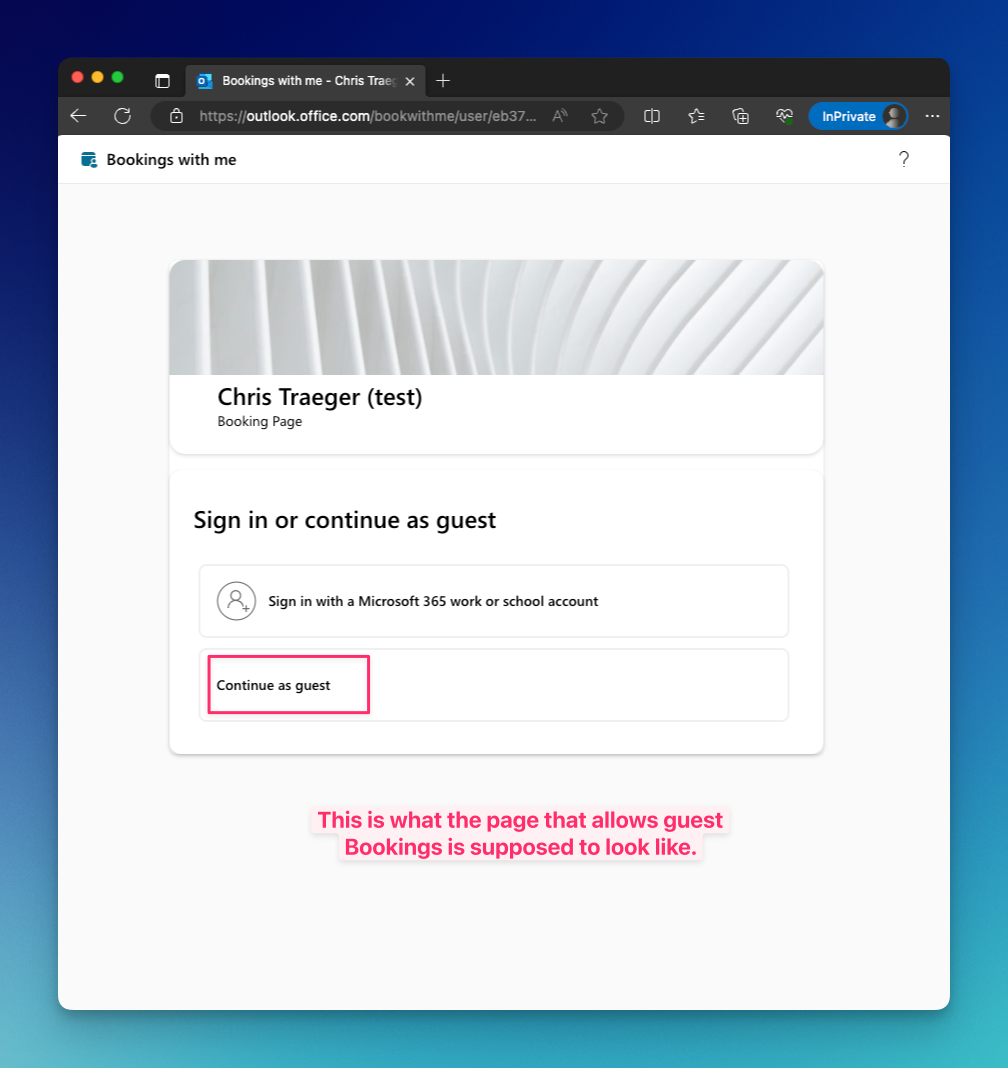
I had someone come to me today with an issue she was having with her Microsoft 365 Bookings with Me page. She was sending her share link out to someone outside of our company, but it was requiring that person to sign in with a Microsoft login before accessing the Bookings page.
This isn’t the normal experience I have seen in the past, or even with my Bookings page. I didn’t want to have to log into this user’s account to figure out what was going on, so I looked for another way.
In my account, and that of a test account I have, I could not for the life of me find the Bookings with Me configuration or settings that are supposed to give you the option of making your Bookings page available to guests or not. It is described here in this Microsoft Learn page, but I could not find what they are talking about.
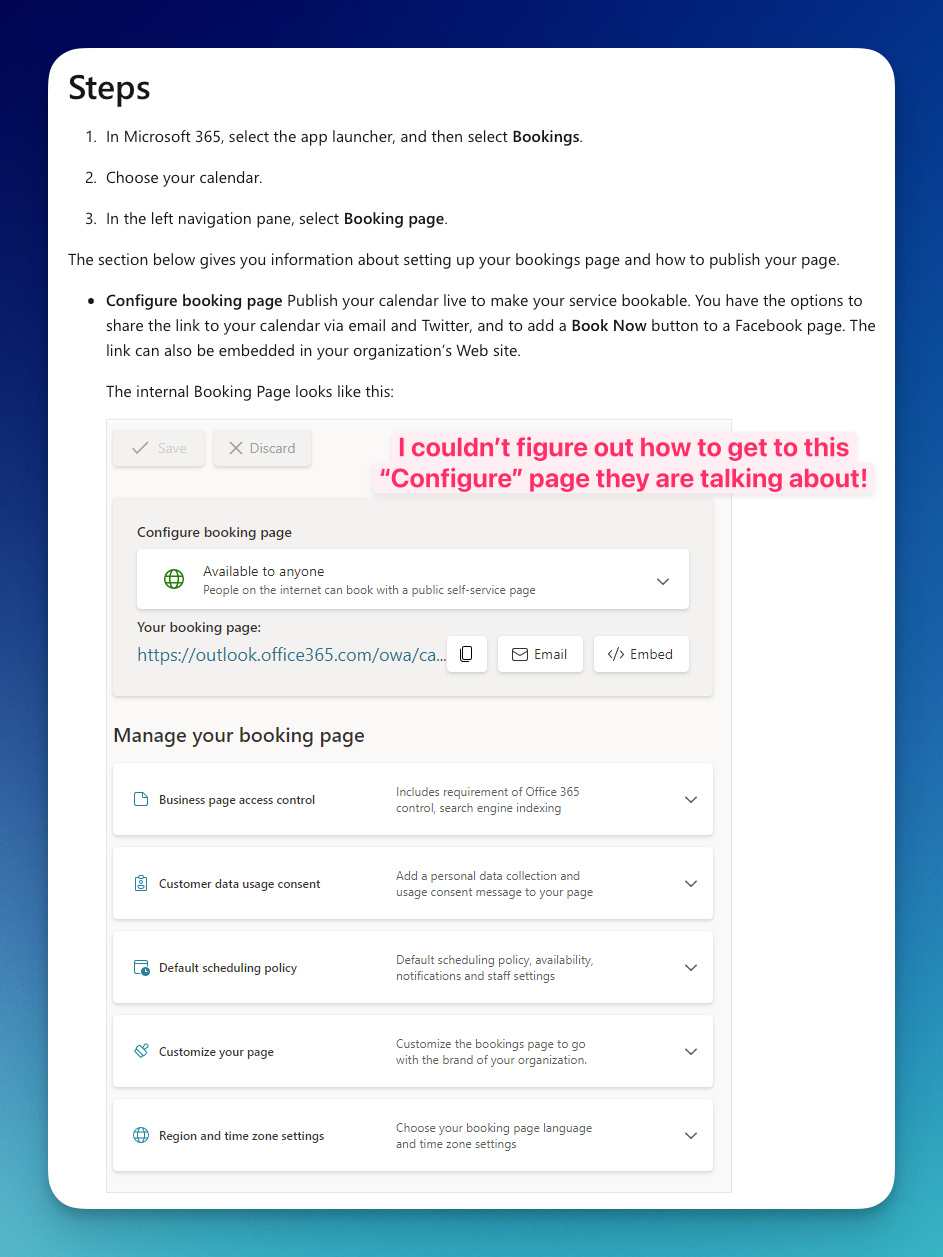
Maybe Microsoft has changed the UI and hasn't updated the documentation. Or maybe it is a bug making this not appear. Either way, I needed a quick solution.
But what I did notice is that the link the user was sharing was different than the link that my account and my test account generated.
So, I just tried manually editing my known-working URL with the other user’s data and found the solution.
Basically, you just have to add ?anonymous to the end of the URL, which should generate a login window that allows guest access.
Here’s what a proper Bookings with Me share URL that allows guest access looks like:
https://outlook.office.com/bookwithme/user/147954b228e318453e1f072e3@contoso.com?anonymousThe number after user/ is the mailbox’s Exchange GUID, and of course you need to put in your own domain.
If you don’t know it, here’s an article that explains how to look up a mailbox’s Exchange GUID with PowerShell. In my case, we use the AdminDroid reporter, so I just looked it up in that.
Remember you will need to remove the hyphens in the GUID when copying.
I hope this helps somebody out there who has come across a similar issue!
Comments ()